Previously we talked about organising your file folders in the Xero file library. In this article, we will discuss how to easily upload your files into those folders from your Xero App.
If you want to know how to upload files using your web browser, see our post Uploading files to Xero using a web browser.
When working in the Xero App you can easily Attach Files when you are creating transactions using the menu item Attach Files (via ![]() ) in Android. When you do this, the file is saved against the transaction or contact but it is not stored in the Xero file library for you to see.
) in Android. When you do this, the file is saved against the transaction or contact but it is not stored in the Xero file library for you to see.
To easily find the file at a later date, first add it to a folder in the Xero file library, then attach it to the transaction or contact.
Let’s take a look at how to do this.
Uploading files into a folder
Firstly, go to the Xero Files Library by clicking on the Menu icon ![]() then clicking Files Inbox.
then clicking Files Inbox.
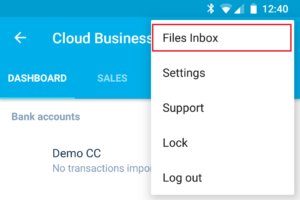
Your Inbox is displayed. All the folders you have created will appear at the top. Followed by any files that have been uploaded to Xero and have not yet been attached to a transaction.
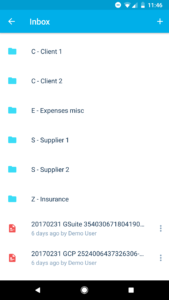
Select the folder you wish your new file to appear in. The folder name in our example is E – Expenses misc.
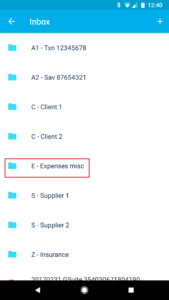
Xero displays the contents of the folder. Click the + to add a new file and select Take photo.
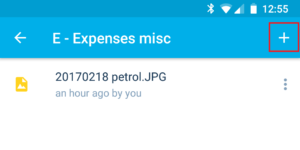
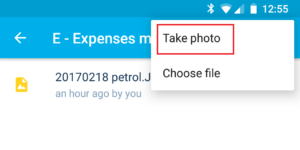
Take a photo of the receipt or document you wish to upload to Xero. Once it is saved the Xero folder will show the new file.
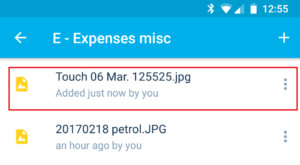
To make it easier to identify in the future, you may wish to rename the file. Click on the menu to the right of the file name, then click Rename.
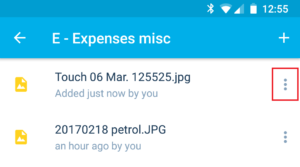
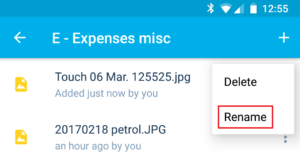
Enter the new name and click rename. Xero updates the file name.

Now you can attach it to a Sales Invoice, Bill, Expense Claim Receipt, Receive Money or Spend Money inside the Xero App or in Xero online. Once attached, this file will remain in the Xero File Library under your folder. When Synkle performs the next synchronisation, it will copy the new file in this folder to Google Drive. Once in Google, you have the powerful Google search features that can enable you to find and share files easily.
Sign up to Synkle to backup your Xero Files to Google Drive!
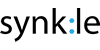
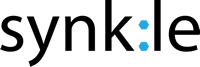
Comments are closed.