Xero is beautiful accounting software that allows you to keep your files and documents together with your accounting transactions. Did you know that with a small change to your upload process, you can easily organise and see these files in the Xero file library?
The Xero file library has a default folder called Inbox. The inbox works like a workflow manager. The files in your inbox are your work in progress. Files are removed from your inbox when you attach them to a transaction. That’s why you don’t see many, if any, of your files in the Xero Files library!
If you want to see your files in the Xero Files library, you must move them to a folder before you attach them to a transaction or contact.
Let’s take a closer look at the Xero file library.
Xero File Library Structure
You can organise your folders in Xero file library to suit your business needs. Xero lists folders in alphabetical order and only allows 1 level of folders. If you would like to group your folders to make it easier to manage a prefix could be used. For example:
- A – Bank Account
- C – Customers
- S – Suppliers
The following example folder structure shows how this would look in Xero. Using a prefix is a great way to make frequently used folders appear together at the top of your folder list.
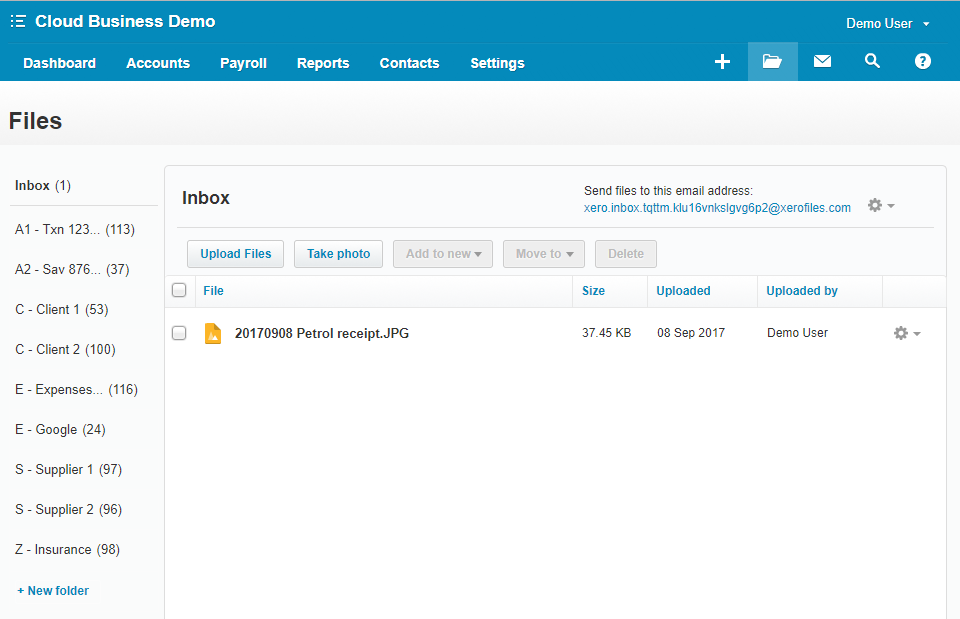
Your folder structure can be as simple or as complex as you need, it all depends on your business processes.
Synkle copies the folder structure from the Xero File library to your Synkle folder on Google Drive. Once in Google, you have the powerful Google search features that can enable you to find and share files easily.
Sign up to Synkle to backup your Xero Files to Google Drive!
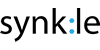
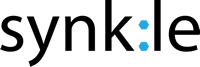
Comments are closed.